How Intercom’s plans work
Understand how your price is calculated, and get the most out of your Intercom subscription.
Intercom offers three distinct solutions,
- Support — Offer your customers high-quality, personalized help at scale.
- Engage — Onboard, activate and re-engage customers.
- Convert — Turn website visitors into paying customers.
Intercom also has a Starter plan with a limited set of features from these solutions. It’s perfect for a small business supporting, onboarding, and engaging customers, to build great relationships.
Each solution contains a unique set of features, and has different available add-ons to suit your needs. Click the links above to learn more about a specific solution, or read on below. 👇
Support
This solution lets you offer self-serve and human support to your customers at scale. It has two levels, which contain the following features (among others):
Pro
- Live chat for support
- Team inboxes
- Ticketing workflows
- Outcome reporting
- Help Center
- Conversational bots
Premium
- Service Level Agreement rules
- Workload management
- Role-based permissions
- Custom reporting
Note: This is not an exhaustive list of features. Visit our pricing page for the complete list.
Support is priced per seat.
Each teammate who needs access to support features must have a support seat in Intercom.
Add-ons
Support has four available add-ons:
- Proactive Support — Access to proactive support features can be applied to any number of support seats, for an additional per-seat price — Total price is calculated based on the number of people reached. Includes basic in-app messaging with:
- Posts, Banners & Push notifications
- Message goals
- Dynamic audience targeting
- Resolution Bot. Use machine learning to resolve 33% of common questions for your customers.Applied to all support seats, for an additional per-seat price.
- WhatsApp. Route WhatsApp messages to your Intercom inbox. Let customers carry conversations from the Messenger to WhatsApp. Applied to all support seats, for an additional per-seat price.
- Product tours. Onboard customers with guided experiences that drive adoption. Price based on guided users. Read more here.
Engage
Onboard and engage your customers with this solution. Send targeted messages and campaigns across multiple channels. It has two levels, which contain the following features (among others):
Pro
- Outbound email and in-product messaging
- Push messages & notifications
- Custom bots
- Banners
- Mobile carousels
- Orchestrated campaigns
Premium
- Salesforce, Clearbit Reveal & Marketo integrations
- Control groups & split testing
- Message versioning
Note: This is not an exhaustive list of features. Visit our pricing page for the complete list.
The price for Engage is based on two factors. Seats, and the number of “People reached” by your workspace.
Each teammate who needs access to these features must have a customer engagement seat in Intercom.
Click here to learn more about how seats work, or here to learn more about how “People reached” is calculated.
Add-ons
Engage has one available add-on:
- Product tours. Onboard customers with guided experiences that drive adoption. Price based on guided users. Read more here.
Convert
Convert is the solution to capture and convert leads and turn your website visitors into paying customers. It has one level which contains the following features (among others):
- Conversational chatbots
- Live chat for sales
- Smart lead qualification
- Automatic meeting booking
- Conversation routing rules
- Account-based assignments
- Revenue and performance reporting
Note: This is not an exhaustive list of features. Visit our pricing page for the complete list.
The price for Convert is based on two factors. Seats, and the number of “People reached” by your workspace.
Each teammate who needs access to these features must have a Convert seat in Intercom.
Click here to learn more about how seats work, or here to learn more about how “People reached” is calculated.
Add-ons
Convert has one available add-on:
- Product tours. Onboard customers with guided experiences that drive adoption. Price based on guided users. Read more here.
Product tours
With this add-on you can help customers discover everything they need to know about your product with interactive tours. Learn more about product tours here.
Product tours is priced based on “Guided users”. This is the number of unique users to whom you've sent a Product Tour in the past month.
The add-on price includes 1,000 guided users.
Enterprise add-ons
There are also two additional add-ons available with any of these solutions. These add-ons are:
- Advance Workspace Management:
- Team Management & Oversight
- Security & Compliance
- Analytics & APIs
- HIPAA Support
Price based on the total number of teammates.
- Custom API Rate limit — For scaled custom development.
Priced as a flat annual fee.
Pricing metrics — Seats & People reached
Seats
Being assigned a seat in Intercom gives you access to a set of features contained within a solution or plan. There are four different types of seats, one for each solution, and starter seats for the starter plan.
- Support solution
- Engage solution
- Convert solution
- Starter plan
Here’s a high level overview of the key features by seat type:
Show All
The seats available in your workspace depend on the plan or solutions you’ve subscribed to.
For example, if your workspace has the premium level Support solution, any teammate with a Support seat could access all the features contained within.
Note: Roles and permissions let you further limit teammates’ access to features if needed.
Each teammate can have up to 3 seats assigned to them at once, one for each solution. This means you pay for features based on the number of people who need access to them.
Managing seats
Seats can be assigned to a teammate when you invite them to Intercom, or moved around as needed. If a teammate has no seat assigned, they can request one.
Your billing page shows you exactly how many seats you have available, and how many are currently assigned to teammates:
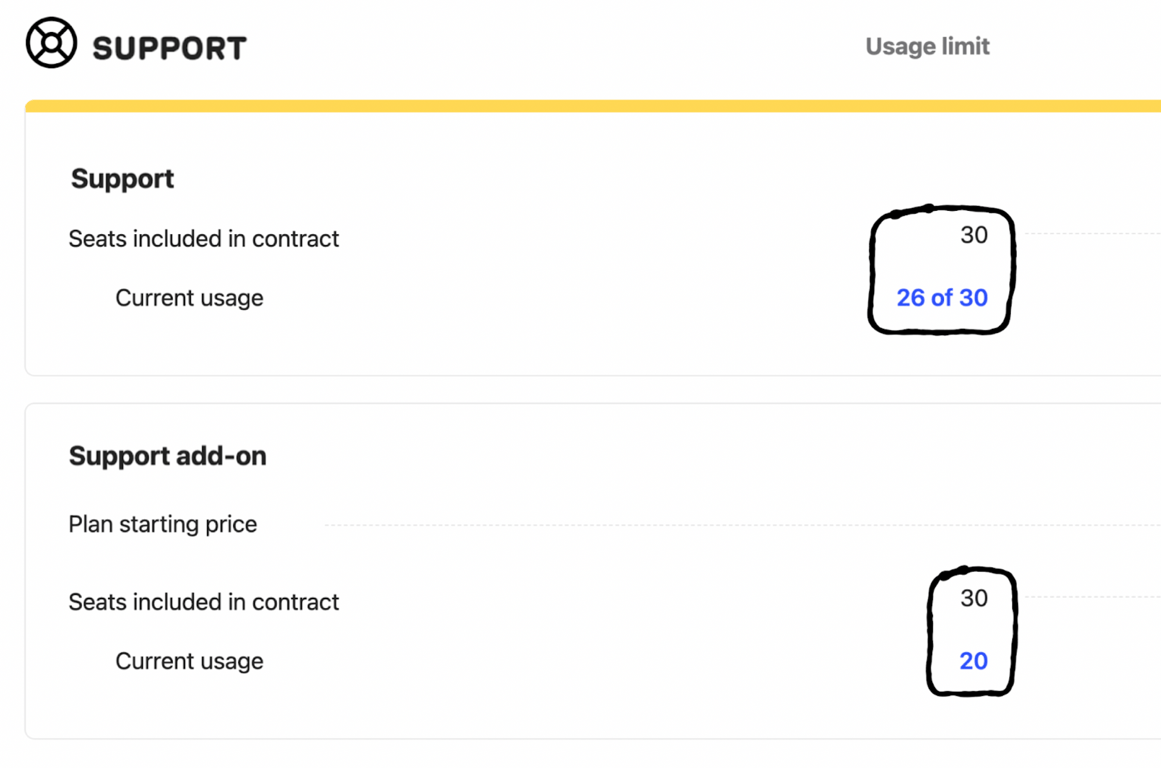
Tip: Add-on usage is also visible here.
Under Settings > General > Teammates, you’ll see a column showing which seats and add-ons are currently assigned to each teammate. You can also sort and filter by seat type to manage teammates more easily.
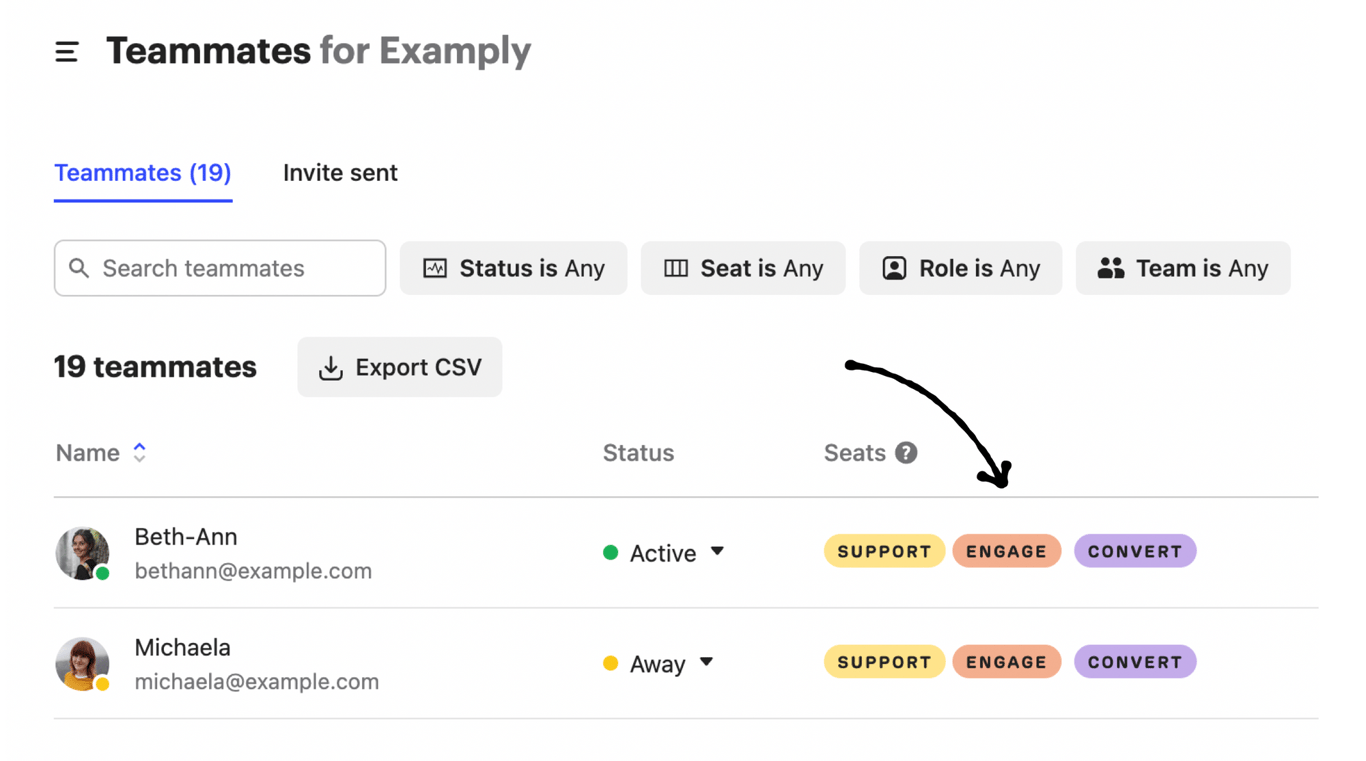
If you need to go beyond your usage limit and add additional seats, it’s simple to do this from the teammates page when inviting a new teammate, or editing the seats assigned to an existing teammate. The additional per-seat charge will be added to your monthly invoice.
People reached
The ‘people reached’ by your workspace are the individual leads and users who in the last 30 days:
Received an outbound message from you including:
- Posts
- Chats
- Mobile Carousels
- Banners
- Emails
- Mobile push notifications
Received and engaged with Outbound Custom Bots targeted at
- Users
- Visitors
This includes visitors, who became leads after engaging with an ongoing message to visitors.
Note: If a user or lead does more than one of these things, they are only counted once as a single person reached.
Important: Deleted or archived people are still counted towards the total number of people reached if they were reached in the last 30 days.
Your workspace has one total ‘People reached’ number that is used to calculate charges for all products and add-ons that are priced based on people reached.
Examples of what increases “People reached”
- You send an email to 100 people, 50 receive it successfully, and 50 bounce. This is 100 people reached. — This is one reason it’s important to keep your email list clean and protect your workspace from high bounce rates.
- You have an ongoing post or chat message sent to all website visitors. 100 people receive it, 50 of them reply and become leads. This is 50 people reached.
- You send a message containing company data to a user who is a member of 3 companies. They receive it 3 times (once for each company). This is 1 person reached.
- You onboard 100 new users of your app with a mobile carousel. 50 people proceed to the end of the carousel, 50 people dismiss it. This is 100 people reached.
- You send an outbound Custom bot to all website visitors. 50 users are logged in when they see the bot, 25 visitors engage with it by following a path or replying, and 25 visitors see it but don't engage. This is 75 people reached.
- You send a banner to 100 users, requiring no response. This is 100 people reached.
- You send a banner to 100 visitors on your website, with an ‘email collector’. 50 visitors leave their email addresses and become leads. This is 50 people reached.
Examples of what does not increase “People reached”
- A user or lead who initiates a new conversation via email, the Messenger, or an Integration (like the Facebook or Twitter apps) is not counted as a new person reached.
- People who receive email notifications from conversations started by an inbound message.
- A person who interacts with an Inbound Custom Bot is not counted towards people reached, even if it is targeted at a specific audience.
- People who are automatically removed from a message audience (due to being unsubscribed for example) are not counted as people reached.
- People who receive a Product Tour are counted separately as Guided users, not people reached.
- If a user who has already been counted towards people reached receives a new message, this does not count as another person reached.
💡 Tip
Need more help? Get support from our Community ForumFind answers and get help from Intercom Support and Community Experts
Best practices
- Bullets make your help content scannable and easy to follow.
- You can also use numbered lists for steps.
Make your content visual
Adding instructive screenshots, GIFs, or videos is a snap.
- Drag and drop any image into the page.
- Type
/videoto embed a video file of your choosing (including from YouTube or Vimeo).
- Here's a handy example showing how to add a table of contents:
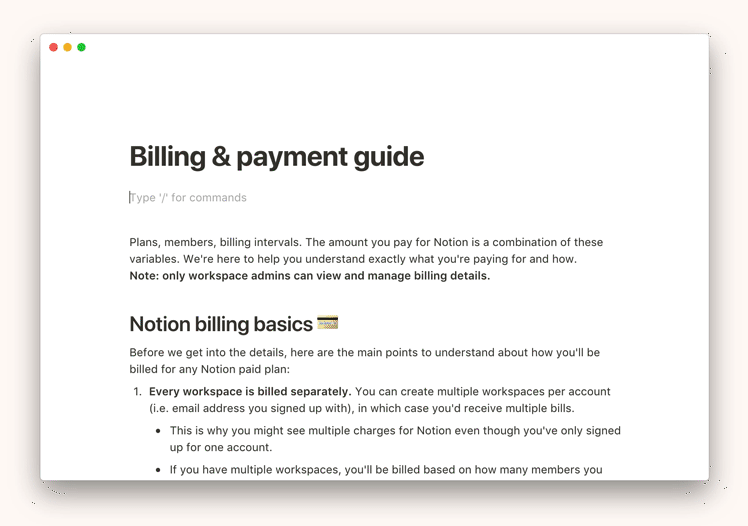
Tour of features
Every section can have its own heading and subheadings. For example:
Sidebar
Editor
Databases
- See how the table of contents indents subheadings?
FAQs
Use toggles to simplify FAQs.
Nest content inside toggles to keep pages short and easy to read.
You can even nest images and embeds inside toggles! ✨
Related articles
You can link to other pages in your help center. If you change their titles, they'll automatically update everywhere they are linked.
Did we miss something?
Not to worry! Just email our support team at team@getacme.co ✌️
Not to worry! Just email our support team at team@getacme.co ✌️